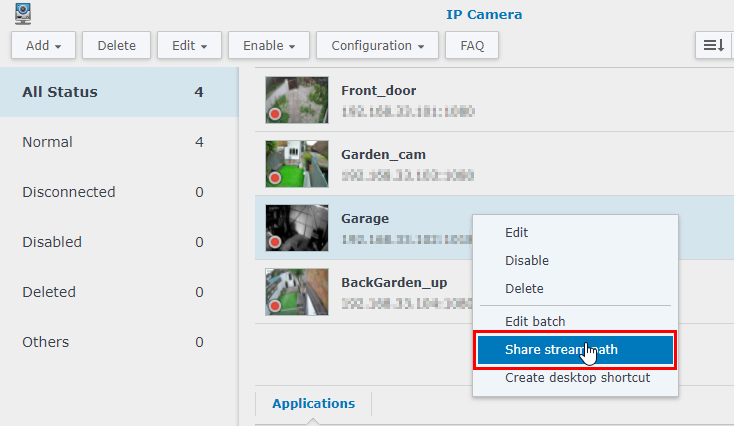When I found myself working from home last year as a result of the pandemic, I found that I was missing a lot of deliveries. No longer could I have my amazon orders delivered to the office, and from my makeshift office setup at home I couldn’t hear the doorbell. I already had security cameras set up around my house, including one covering the front door, so the solution was simple! Sign in to the NVR and keep a browser tab open at all times on one of my monitors to keep an eye on the cameras… nope! That approach didn’t work for me, I ended up with other windows open over the top, or accidentally closing the tab, or being signed out after periods of inactivity.
No, I needed a solution that was set-and-forget. Enter: Displaycameras.

Displaycameras is a nice package I can run on a Raspberry Pi that will pull RTSP streams form cameras (or the NVR in my case) and display them however you define. I have it set up on a Raspberry Pi 3 model B plugged into an old 4:3 monitor I had mounted to the wall above my desk. It’s a really simple solution because I don’t have to do anything now, when I switch on the power to my desk in the morning, the pi boots up and brings up the feed for the four cameras I set it up to display. I never have to interact with it at all.
I’m not going to cover the setup of the Pi or Displaycameras here because the Internet is full of great resources for that, but I am going to tell you how I optimised it for running on my network. As I mentioned before, rather than having it pull the RTSP streams directly from the cameras, I’m having it pull them from the NAS, this way I can minimise the traffic flowing around my network. Both the Pi and the Synology NAS that runs Surveillance Station for me are plugged into the same switch, this set up allows me to reduce the number of camera streams my other switches are having to pass.
You can set up Synology Surveillance Station to share out RTSP streams by opening up IP Cameras, right-clicking on the camera you want to share and selecting Share Stream Path. It will let you choose a validity period of 1 hour, or forever, obviously for this application you’d want to set it to forever, and then it will provide you with an RTSP path that you can input into Displaycameras.
For my setup, I have four cameras, so I have opted for a two by two grid so I can keep an eye on the front door — and spy on my cat’s garden antics while I’m busy at work. Configuring Displaycameras is relatively simple, you just define the top-left and bottom-right pixel for each camera feed, and then provide the RTSP path.

This approach is fairly resilient – I’ve been running like this for a year now, and as I said earlier, I have never had to touch it. It is self-healing too, of if there are ever any interruptions to the camera feeds – or more likely to the network… while I’m working anyway – then after normal connectivity has been restored it will just carry on displaying your cameras. That makes it ideal in many situations where logging into the NVR’s webpage, or plugging a monitor into it’s output isn’t reliable enough and you just need a permeant view of your cameras.